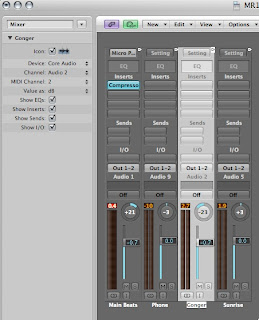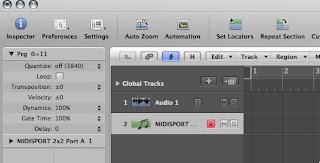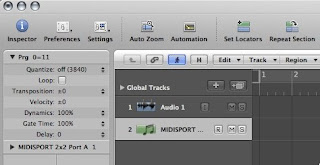Symptom:
You got both MIDI in and out connected through a MIDI interface to your Synthesizer keyboard and every time you hit a note the note doubles up. You may even know that the MIDI signal your Logic takes in is being echoed back to the keyboard.
Fix:
I found this part of Logic not very intuitive to me and took a while to figure out, or more like for it to sink in to my brain and accept they have done it this way. I fixated myself that there ought to be a Midi-Thru OFF switch on the Inspector panel and stare at the UI and hunted for the switch for good 30 min. That was a total waste of time.
Here is what you need to know with MIDI recording.
- You do not need to Record Enable to record an External MIDI track. All you basically need to do is to highlight the track and press the Record button on the transport.
- If you press the Record Enable button like the picture below (you see that [R] button of the [R] [M] [S] buttons is enabled) on the track strip the track will enable Midi-Thru and all the notes will echo back and if you are lucky you will hear that rich unison sound. In this case you don't want that effect.
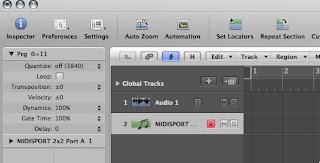
Instead you make the [R] button of the [R] [M] [S] buttons is disabled and so it is grayed out on the track strip then the Midi-Thru and Midi Thru will stop.
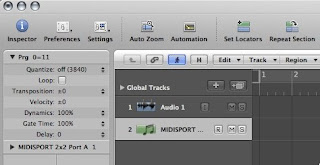
You may ask "How can I record when the record enable is off?" That's what I am saying how non-intuitive this part is. Take my words. Once it has been turned off, you can press the Big Red Circle Record Button (on the Transport) while the track is highlighted like above illustration and it will definitely record incoming MIDI. Give it a try!
A lot of people want to try these things on their project you spent a lot of time on. Don't! Just start a blank project and try out these few things instead of destroying your project! At a minimum save the project first!
Another Way
Most people do recommend that if you are using a Logic 8 or other Digital Music Workstation type software to make your Synth in a Local Control only mode in your MIDI setup. If you have a question about that on your KORG M3, just write a comment requesting for that information and I will write about it on my next article.